How to enable Turnitin on an existing Assignment
- 2018-12-14
- 编辑整理:早检测网
- 标签: turnitin论文检测 留学 留学生
Brightspace allows users to choose whether or not to run student assignments through “Turnitin,” a program that checks for plagiarism, generates feedback for students on revision strategies, and serves as an online platform for instructors to provide electronic feedback to students.
Brightspace allows users to choose whether or not to run student assignments through “Turnitin,” a program that checks for plagiarism, generates feedback for students on revision strategies, and serves as an online platform for instructors to provide electronic feedback to students.
To use Turnitin, instructors must select the option to “enable Turnitin” for each individual assignment that they would like to run through Turnitin.
How to enable Turnitin on an existing assignment:
1. To enable Turnitin on an already existing assignment, log-in to Brightspace and access the course where the assignment is located.
2. Locate the course navigation bar, and click the Activities and Assessments.
3. This will generate a drop-down menu. Click on Assignments.
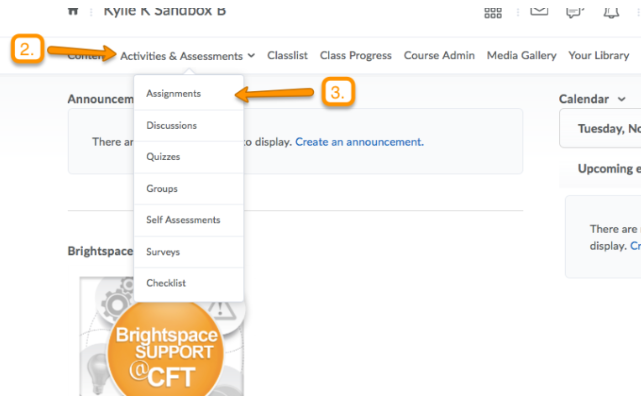
4. On the assignment page, choose the assignment you would like to run through Turnitin.
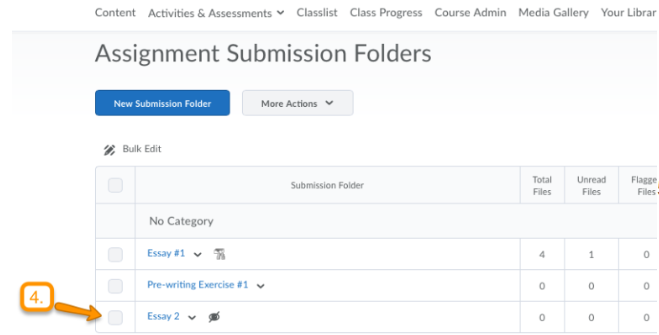
5. On the next page, click Edit Submission Folder.

6. On the next page, click the tab for Turnitin.
7. Check the box to “Enable Turnitin for this Folder”
Turnitin:
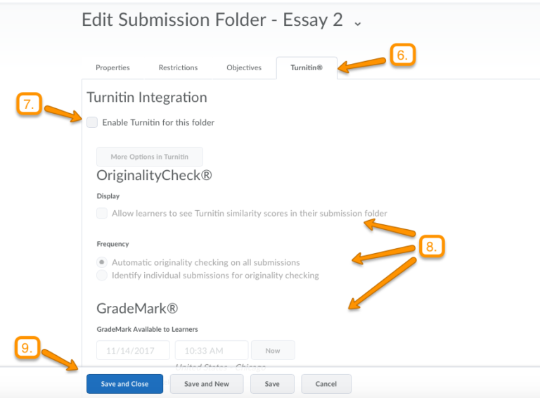
8. You may also choose to allow users to see the similarity report, determine the frequency in which papers are checked, and /or specify the date when students will be able to access the report.
9. Finally, click Save and Close.
